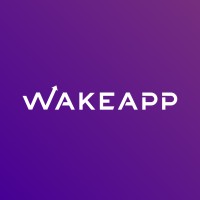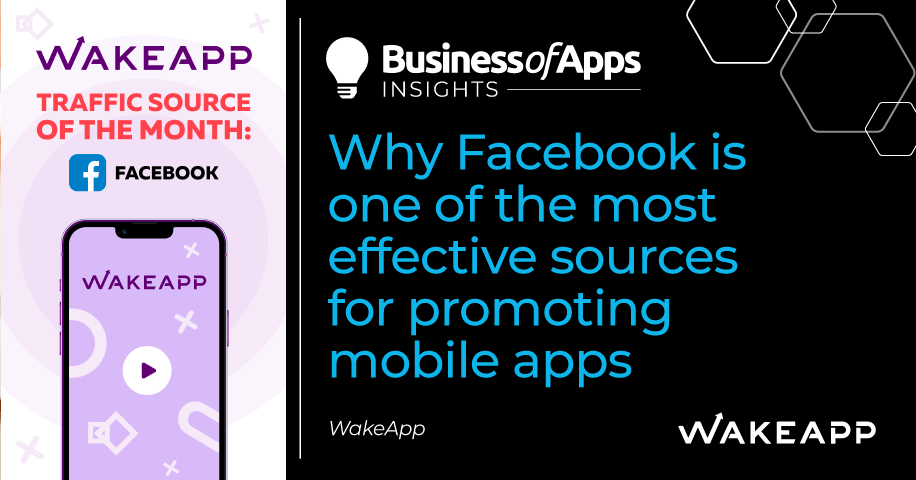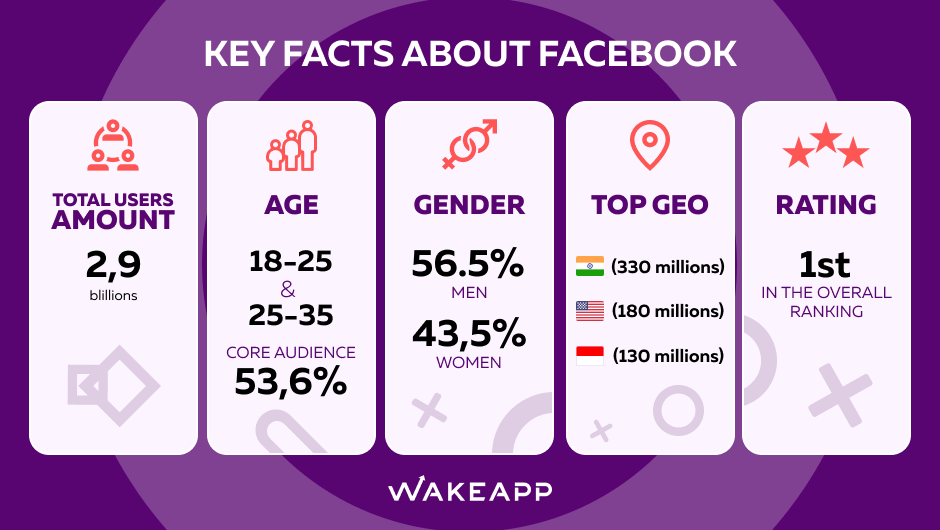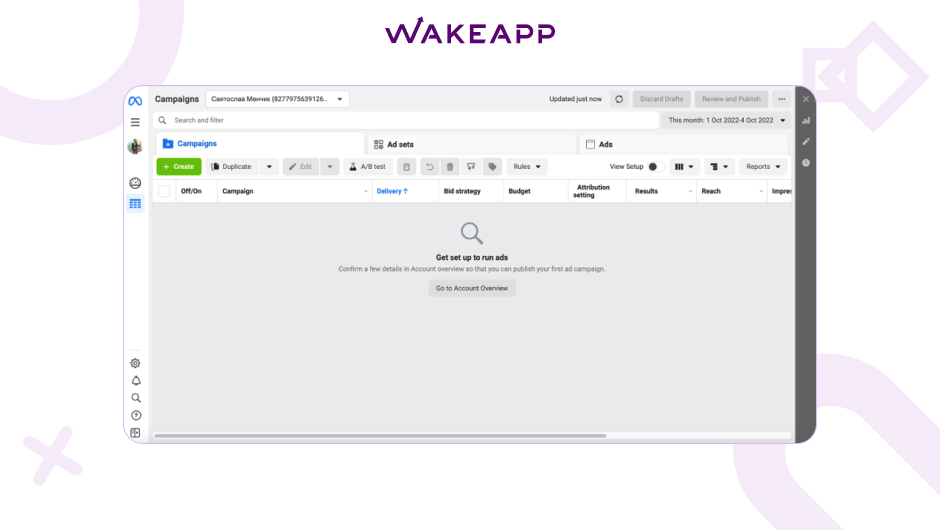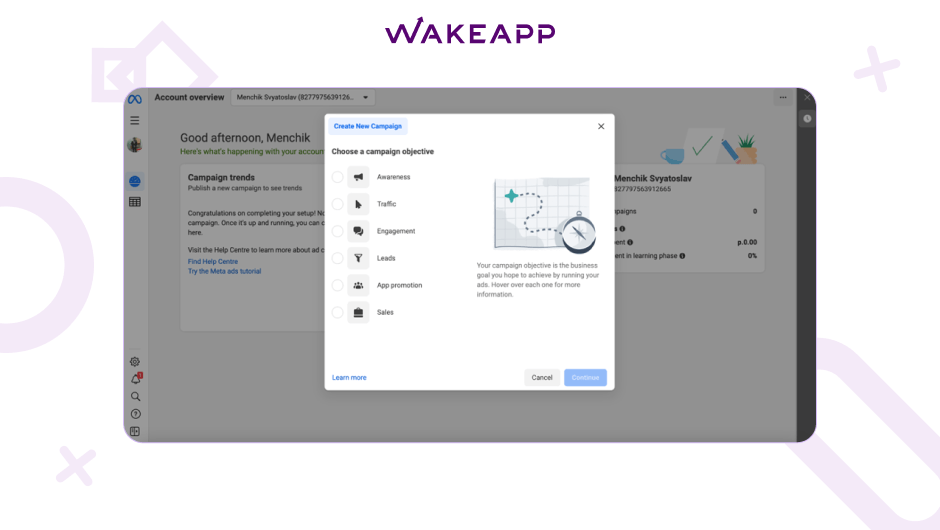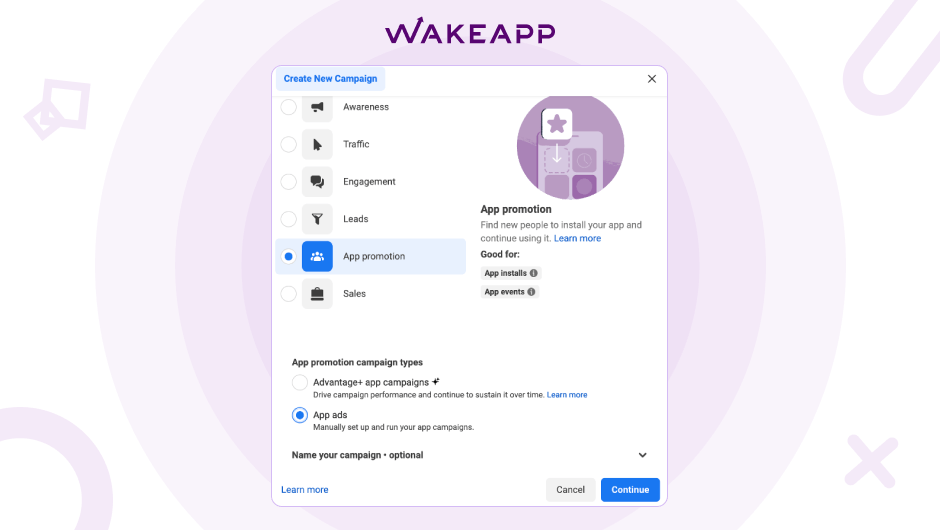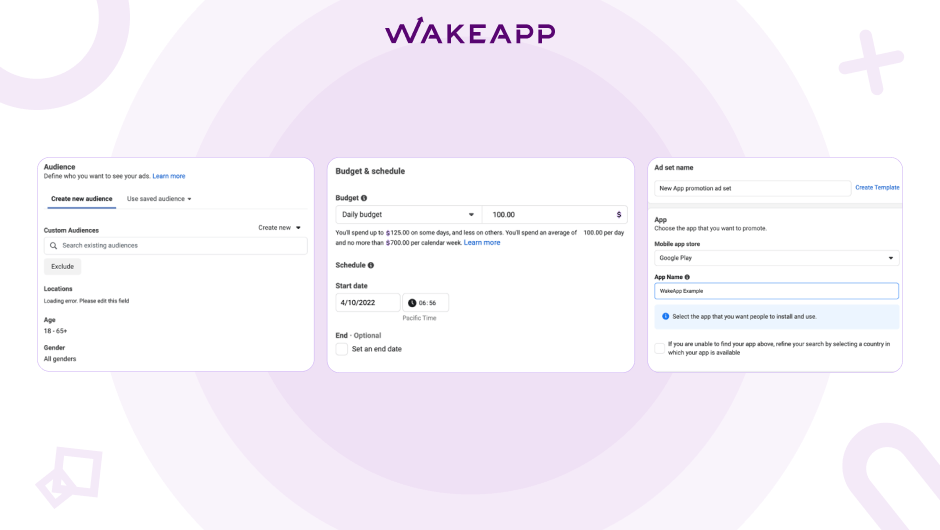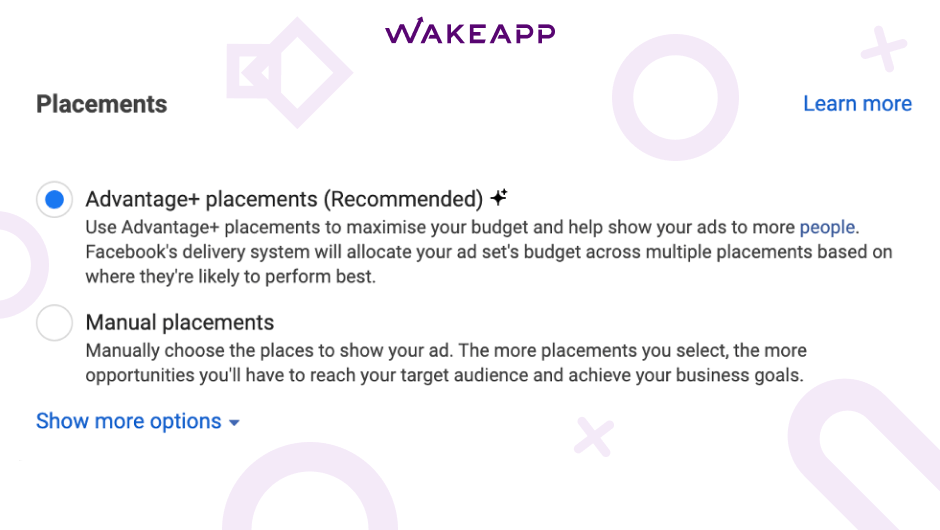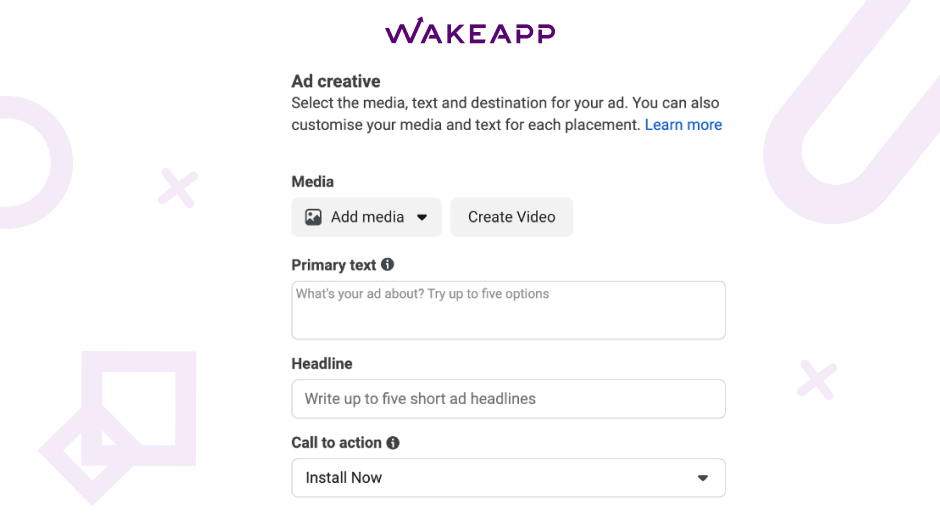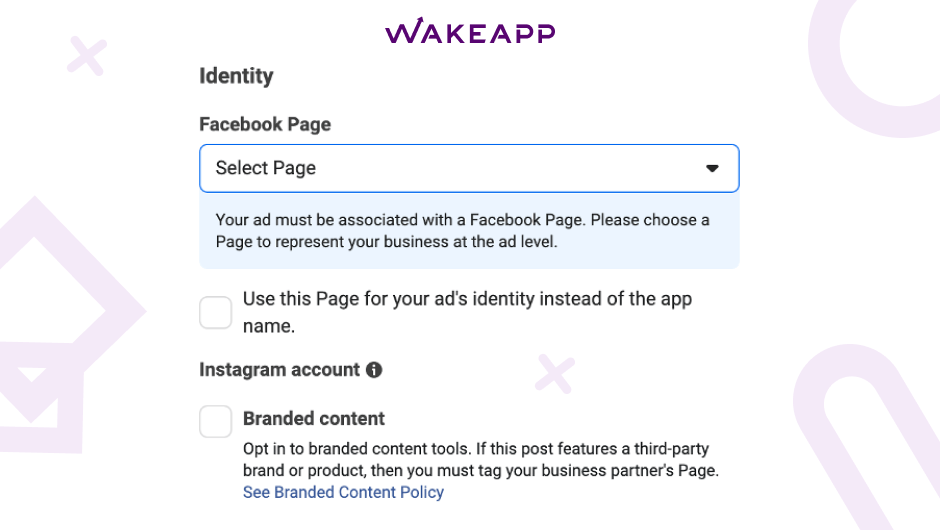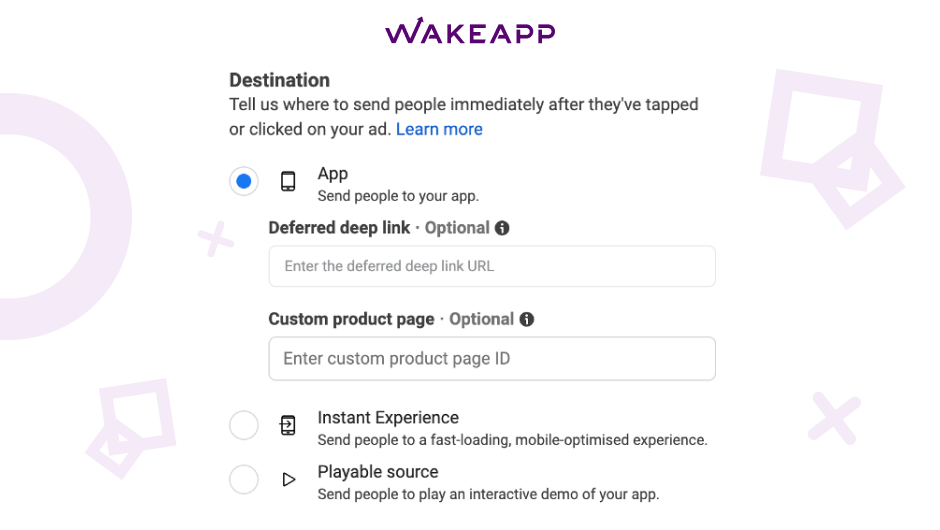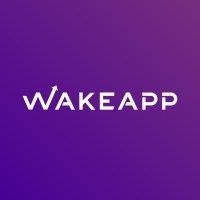“Source of the Month” – WakeApp continues its informative piece for mobile app marketers.
Why are we doing this? Until a few years ago, in order for an application to become popular among users, it was simply necessary to create a program that connects the client and the service. Nowadays, this is no longer enough: the number of programs in app stores has reached unprecedented heights: 2.6 million in Google Play and almost 4.5 million in Apple App Store (Statista).
The WakeApp team decided to help novice marketers, partners, and specialists in the mobile app promotion market. The main idea – to stay ahead of the latest trends in GEOs, traffic sources, and promotion features in them. We are happy to share our research on the third traffic source of the month – Facebook.
Facts about Facebook
Key facts about Facebook
Source: WakeApp
- Meta’s annual income in 2021 – 39.37bn USD
- Meta’s annual global revenue in 2021 – 117.9bn USD
- Meta’s ad revenue in 2021 – 114.93bn USD
- Facebook’s ARPU worldwide in Q2 2o22 – 9.82bn USD
- Facebook’s monthly active users worldwide in Q2 2022 – 2.93bn USD
App advertising in Facebook Ads Manager is one of the most popular promotion methods. This is not surprising: Facebook is used by 2.45 billion people worldwide. In addition, the social network has the widest coverage by country, gender, and age. All this makes Facebook an excellent platform for the promotion of applications.
With Facebook Ads Manager, you can promote your app on Facebook, Instagram, Messenger, and the Audience Network. Advertising account settings allow you to find a potentially interested audience, facilitate app downloads, and achieve goals within the app.
What does a Facebook ad account look like?
Facebook ad account
Source: WakeApp
Before ad launch
Before promoting an app on Facebook, you need to register it on the Facebook for Developers site and get a special ID. In addition, before setting up ads, a developer needs to separately add apps for iOS and Android to Facebook for Developers. This is necessary for the application to be displayed in the advertising account.
Campaign objectives
Source: WakeApp
Once you’ve set up and registered the app, share it with the Business Manager and your ad account. Without this step, you won’t be able to see the app when you create a campaign.
Maximize App Growth with #1 App Store Optimization Company
Expand app store reach, increase downloads, boost engagement, lower acquisition costs & achieve higher user LTV with our leading ASO services & technology
Contact Us TodayTo follow events within the application and measure user actions, you need to set up the Facebook SDK. A great option is to use integration with one of the analytic services (for example, AppsFlyer) and configure the events that should be transmitted in it: installs, registrations, purchases, and so on.
If you want to optimize your ads for specific goals in your app, you’ll need to set your target event to be broadcast as one of Facebook’s main events. Read more about this here.
After setting up the application, registering and connecting the Facebook SDK – you can run ads as well as measure installs and internal events, and track the effectiveness of advertising campaigns. If everything was done correctly, when you create a campaign, you will be able to select your application in the ad group.
Level 1. Campaign setup
There are five targets available for app advertising:
- Brand awareness
- Traffic
- Involvement
- Leads
- App installs
- Sales
You need to choose a goal that suits the task – to get traffic, installs, or motivate the user to take action within the application.
Creating an ad campaign (1)
Source: WakeApp
There’s also an option called Auto App Ads that will allow Facebook to choose audience settings. You only need to select a country and language at the ad group level and upload creatives at the ad level.
Level 2. Ad group
The next step is to set the following parameters:
- Name for the ad group
- Select the app store and the app itself
- Set budgets and limits on budgets
- Define audience settings: social demo parameters and interests
Everything in Facebook Ads is similar to regular advertising campaigns.
Creating an ad campaign (2)
Source: WakeApp
In the custom audience settings, you can subtract those who have already interacted with the application or opened it for a certain period of time, as well as the list of clients uploaded to the account and site visitors. This way, only new users will see ads.
In the placement settings, you can set everything manually, or you can use the “automatic settings” option, in which Facebook will automatically select where it is best to show ads for better results.
Creating an ad campaign (3)
Source: WakeApp
Level 3. Create an advertisement
After setting up an ad group, we can move on to creating ads. At this stage, you need to upload visual creatives, fill in the texts and titles of ads, and select a call to action on the button – “Install”, “Use the app”, “More”, and others.
Creating an ad campaign (4)
Source: WakeApp
It is essential to use and test various ad formats, not just a static banner: for example, you can collect the main USPs in a carousel or demonstrate the pros and capabilities of the application, using a dynamic video.
For one ad group, four to six creatives are enough, consisting of text and a visual. Facebook will automatically determine which ad is potentially the most successful and will allocate a budget for it.
Creating an ad campaign (5)
Source: WakeApp
Interesting! If you do not click on the box, “Replace the initiator of your ad from the name of the application with the name of this Page”, then a Facebook user who clicks on the avatar of the brand whose ad is placed, will be taken directly to the application store, and not to the community. This will allow you to get more targeted clicks.
Creating an ad campaign (6)
Source: WakeApp
If it is important to bring users to a specific section in the application, you need to use the deep link field: enter the deeplink generated by the developers there, and then the application user will be taken to the specified page, and the new user to the application store. This will increase the conversion to the target action.
What can you target on Facebook?
Facebook has over 98 targeting options.
The main ones are:
- Geolocation
- Age
- Belonging to a generation
- Gender
- Language
- Level of education
- The field of education
- Place of study
- Ethnicity
- Income
How WakeApp uses Facebook
Facebook is one of the 30+ sources used to promote WakeApp apps.
For many years, at WakeApp, we have been using Facebook to promote apps in the advertising market for our clients. The features of Facebook make it an excellent tool for promoting mobile applications and provide many advantages: advanced advertising formats and a/b testing capabilities, a large combined audience of Facebook and Instagram users, as well as an automatic ad setup system that allows you to effectively use your budget, with a high CPI.